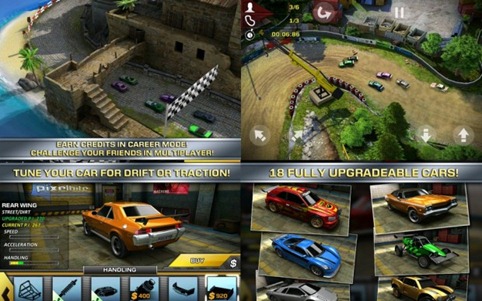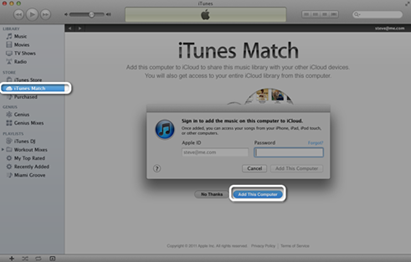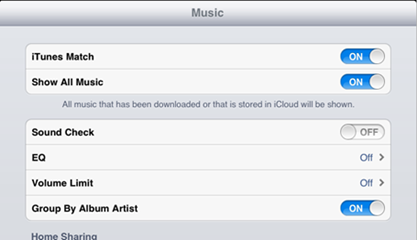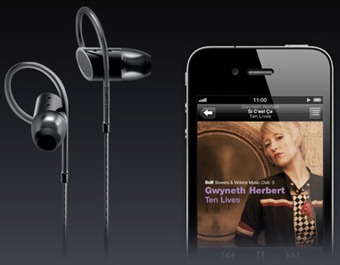How iTunes Match works
iTunes determines which songs in your collection are available in the iTunes Store. The match is a three step process involving analyzing your library, matching songs, and uploading non-matched songs. It does this for your whole library. One drawback here is that you cannot choose to exclude songs. If you don't want songs to be included you will have to take them out of your library.
iTunes Match: Matched Songs
Any music with a match is automatically added to iCloud for you to listen to anytime, on any device. Chances are that all of your songs are already there on the iCloud since there are more than 20 million songs in the iTunes Store. And for the few songs that aren't, iTunes has to upload only what it can't match which is much faster than starting from scratch.
Once your music is in iCloud, you can stream and store it to any of your devices. Matched songs from the iClloud are downloaded at 256-Kbps AAC DRM-free quality. The cool thing here is that this applies even if your original copy was of lower quality. Even better is that you can get the higher quality song to be replaced in your library.
What you need to do is to remove it from your local library. After delete since the song entry stays in iTunes a little cloud now shows up in a newly added column that shows you that you have a song that is in the cloud but not in your library. You can click on the cloud and it will download it to your local library, where again it is now permanently yours at the higher bit rate.
iTunes Match: Unmatched Songs
The songs that are not match by iTunes Match are copied in their current format and bit rate up to 320K. Songs encoded as MP3 or AAC will be uploaded as is. These songs will be made available for download in the same format it was uploaded in. Songs encoded in ALAC, WAV, or AIFF will be transcoded to a separate temporary AAC 256 kbps file locally, prior to uploading to iCloud. The original files will remain untouched. Song files over 200 MB will not be uploaded to iCloud.
Songs containing DRM (Digital Rights Management) will not be matched or uploaded to iCloud unless your computer is authorized for playback of that content. Songs purchased outside of the United States iTunes Store containing DRM will not be matched or uploaded to iCloud. Songs encoded as AAC or MP3 with a bitrate lower than 96 kbps will not be matched or uploaded to iCloud.
Other iTunes Match Features
- iTunes Match uses your songs meta-data. If you have made lots of custom edits to your song files, iTunes copies exactly that to the cloud. Even if you replace your songs with the upgraded versions iTunes Match retains the previous meta-data that you created.
- iTunes runs match on any new material that is added. i.e. when you rip a new album it is matched or copied to the cloud depending on how the match worked. Also, when you change meta-data, it immediately moves that meta-data to the cloud.
How to subscribe to iTunes Match
iTunes Match is a $24.99 per year service providing full access to all your music up to 25,000 tracks from any of the devices. Your subscription will automatically renew at the end of your subscription. iTunes Store purchases made with the same Apple ID being used for iTunes Match do not count towards the 25,000 song limit.
- Launch iTunes 10.5.1 or later on your computer. You cannot subscribe to iTunes Match from an iOS device.
- Choose Store > Turn On iTunes Match.
- From the main screen, click "Subscribe for $24.99."
- If you already have an existing Apple ID that you use for iTunes Store ourchases, sign in with that Apple ID and click Subscribe.
- Once you agree to the iTunes Match Terms and Conditions, iTunes will automatically scan your iTunes library for matches.
- A status indicator will allow you to track progress. You may also manually pause and resume iTunes at any time by clicking the Stop or Start button.
- Once iTunes has completed scanning, matching, and uploading any unmatched songs, click Done.
iTunes Match: How to add a computer or iOS device
Adding computer to iTunes Match
- Download an install iTunes 10.5.1 or later on the computer you intend to add iTunes Match. Follow the link to the latest version of iTunes here.
- Sign in with the Apple ID you want to use with iTunes Match.
- Choose Store > Turn On iTunes Match.
- Click "iTunes Match" on the left side of iTunes.
- Click the Add This Computer button.
- When prompted, enter your Apple ID password.
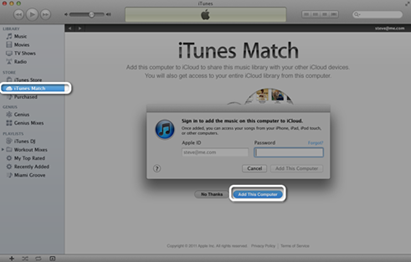
- iTunes will automatically begin scanning your computer's library for matches.
- A status indicator will allow you to track progress. You may also manually pause and resume the process at anytime by clicking the Stop or Start button.
- Once iTunes has completed matching and uploading your iTunes library, your music in iCloud will be integrated into your local music library. A download button will appear to the right of content that you have in iCloud that doesn't already exist on your computer.
Adding iOS device to iTunes Match
- On your iOS device with iOS 5.0.1 or later, go to Settings > Music. Follow the link the latest iOS software here.
- Tap the iTunes Match switch to On.
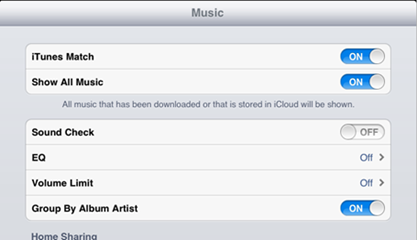
- Open the Music Player app on your device to access your music in iCloud
- Your music in iCloud will be integrated into your local music library. A download button with cloud icon will appear to the right of content that you have in iCloud that doesn't already exist on your device.
iTunes Match Setup Tips:
- Syncing music with iTunes will be disabled while iTunes Match is enabled on your iOS device.
- When enabling iTunes Match on your iOS device, the music library on your iOS device will be deleted and then replaced with your music in iCloud.
- By default, downloading over a cellular network is disabled. To download using cellular data, you must manually enable downloads using cellular data.
iTunes Match: How to delete songs from iCloud
- Open iTunes 10.5.1 or later on your computer that has iTunes Match enabled
- Click Music on the left side of iTunes.
- Select the item you would like to delete. Right-click the item and then choose Delete.
- You will be asked to confirm the delete.
- If the item you want to delete exists in iTunes on your computer as well as in iCloud, click the checkbox to also delete the item from iCloud.

iTunes Match: iCloud delete tips:
- When deleting an item from iCloud, the deleted item will also be deleted from any iPod, iPhone, or iPad enabled for iTunes Match which syncs with your iTunes library.
- Deleting from iCloud can only be done from a computer that is enabled for iTunes Match. When you delete an item from iCloud, the item cannot be recovered.