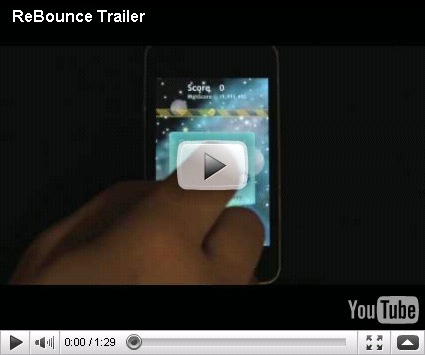The iPhone 3.1 Software Update has a feature that allows users to listen to music wirelessly using the
iPod Touch Bluetooth feature with a bluetooth stereo headphone (A2DP) or car kit. This iPod Touch Bluetooth feature is only available from the 2nd generation iPod Touch onwards. Here is the step-by-step instructions on how to setup and pair a bluetooth stereo headphone or car kit using the iPod Touch Bluetooth feature.
Read more...
Pairing Bluetooth headphones or car kit with iPod touch
- You need to first make the bluetooth stereo headphone discoverable by other devices. To do this just follow the instructions that came with the headphones to make them discoverable.
- Then on your iPod Touch go to Settings, choose General > Bluetooth and turn Bluetooth ON.
- Select the headphones from the list of Devices that is displayed and, if prompted, enter the passkey or PIN number. See the instructions about the passkey or PIN that came with your headphones.
After these steps of pairing the headphones with iPod touch, the headphone product name and a Bluetooth audio icon appear on the iPod touch status bar at the top of the screen when you are viewing audio or video playback controls. Tap to switch to a different audio output, such as the internal speaker.
The Bluetooth icon appears blue or white, if the bluetooth is on and a device is connected to iPod touch. Note that the color depends on the current color of the status bar. If the Bluetooth icon is gray in color it means that Bluetooth is on but no device is connected. If you’ve paired a device with iPod touch, it may be out of range or turned off. if there is no Bluetooth icon it means that the bluetooth is turned OFF.
Un-pairing or removing a Bluetooth headphones or car kit from iPod touch
If you’ve paired iPod touch with one Bluetooth device and want to use another device instead, you must unpair the first device.
- In Settings, choose General > Bluetooth and turn Bluetooth ON.
- Choose the device and tap "Forget this Device".
iPod Touch Bluetooth Problems and issues
Unable to find nearby Bluetooth devices
- If a pairing record already exists, the device does not appear as discoverable. Try to connect the device using that pairing record, or delete the record and pair again.
- Ensure that the firmware or software on the Bluetooth device is up to date.
- Ensure that the Bluetooth device is charged or connected to power.
- Verify that the Bluetooth device is using a profile that works with the iPhone or iPod touch, such as Headset, Handsfree, or A2DP.
- Turn off both the iPhone or iPod touch and the Bluetooth device, then turn both devices on again.
- If the issue persists, test Bluetooth with another device or consult the manufacturer's documentation.
Unable to pair with Bluetooth device
- Ensure that the Bluetooth device is in range. Most devices have a range of approximately 30 feet.
- If a pairing record already exists with the Bluetooth device, the device will not show up as discoverable. Try connecting the device using that pairing record, or delete the record and try to pair again.
- Ensure that the firmware or software on the Bluetooth device is up to date.
- Verify the PIN for the device. You may need to refer to your manufacturer's documentation for this.
- Ensure that the Bluetooth device is charged or connected to power.
- Turn off both the iPhone or iPod touch and the Bluetooth device, then turn both devices on again.
- If the issue persists, test Bluetooth with another device or consult the manufacturer's documentation.
Cannot connect to a paired Bluetooth device
- Ensure that the Bluetooth device is in range. Most devices have a range of approximately 30 feet.
- Delete the pairing record and pair again.
- Ensure that the firmware or software on the Bluetooth device is up to date.
- Ensure that the Bluetooth device is charged or connected to power.
- Turn off both the iPhone or iPod touch and the Bluetooth device, then turn both devices on again.
- If the issue persists, test Bluetooth with another device or consult the manufacturer's documentation.